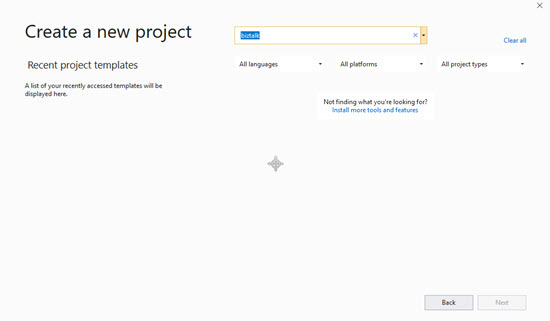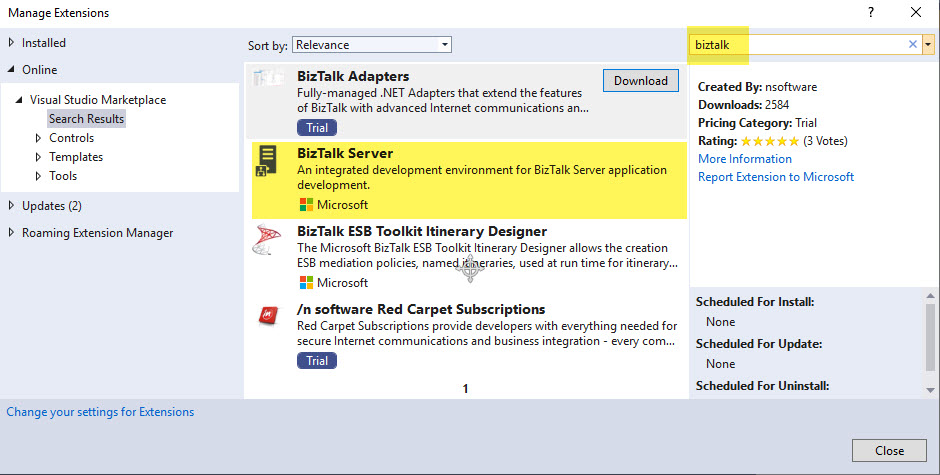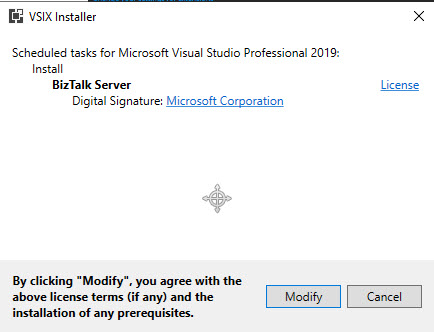Issue
As shown below – you type in “biztalk” and search, and no matches are found, even though installed BizTalk 2020 after Visual Studio 2019.
Solution
Open Visual Studio 2019 with “no code” option, i.e. you don’t have to create a project to get VS2019 to open. From the menus at the top, click “Extensions” then “Manage Extensions”.
In the manage extensions search box in the upper right, type in “BizTalk” and press enter to start the search.
Click on “BizTalk Server” and “Download” beside it (download is not shown in this image):
The VSIX Installer opens in a separate windows once you close Visual Studio. You must click the “Modify” button for it to start the install.
Let is run a while, it may take 2 to 5 minutes:
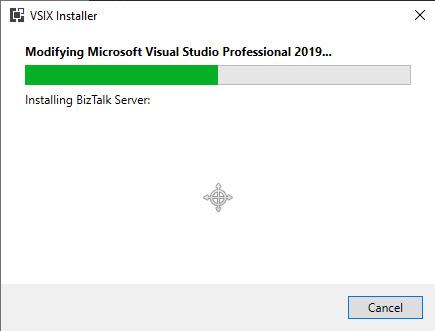
Finally, when it has completed after a few minutes, close the VSIX installer, then open Visual Studio again.
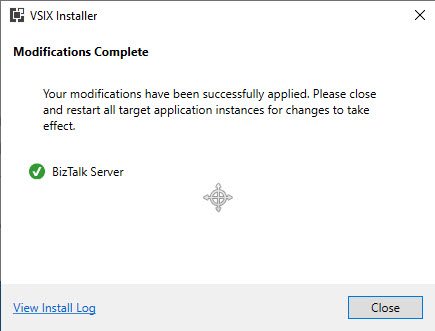
When you re-open Visual Studio now, click “Create a new project”, search for “biztalk” and now you should see the templates there. Usually, you will select ‘Empty BizTalk Server Project”.