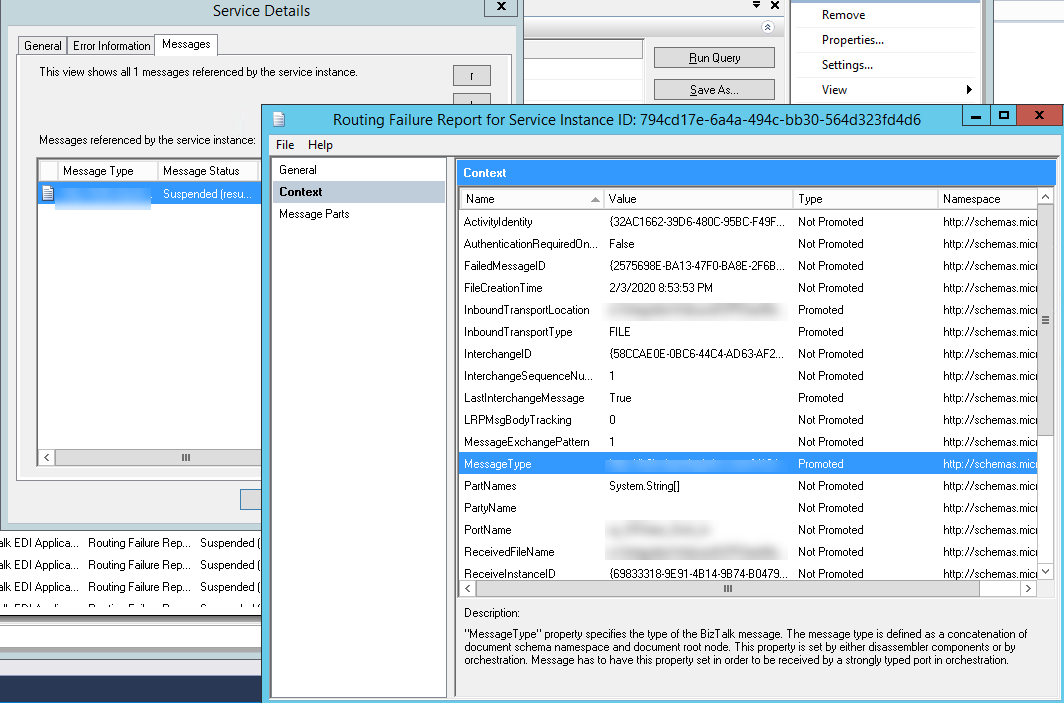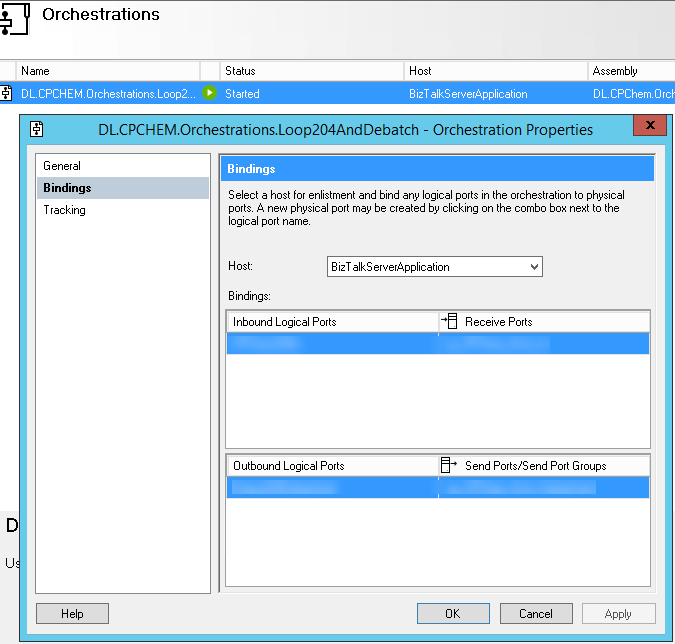Back to the basics of BizTalk. Even with years of experiences, sometimes you do something “stupid” and can’t figure out the error:
<pre>
The published message could not be routed because no subscribers were found. This error occurs if the subscribing orchestration or send port has not been enlisted, or if some of the message properties necessary for subscription evaluation have not been promoted. Please use the Biztalk Administration console to troubleshoot this failure. </pre>For example, today I dropped my message into a file pickup folder, then Receive Location consumed it. I was expecting my orchestration to start, but instead I got the error above.
Here is a basic checklist:
1) Make sure you are using the right pipeline in your Receive Location, such as XmlReceive Pipeline or EDIReceive, so that it promotes the MessageType (as opposed to PassThruReceive).
2) Make sure you dropped the file in the correct folder, associated with the correct Receive Location
3) Make sure you dropped the correct file (it’s easy to copy/paste the wrong one). To make sure:
3a) The suspend will create a resumeable and not-resumable error. open the not-resumeable one, go the the “Messages” tab, double click the message, then go to the “Context” tab/link on the left, and find the the “Message Type” in the “Name” column, for example:
Remember that the message type is SchemaNamespace#SchemaRootElementName (the two values separated by a pound sign). Verify that there is a MessageType and that it is correct? Did you drop the wrong file?
3) Make sure that your orchestration bindings are correct. This was my issue today. I bound the orchestration to the wrong Receive Port.
Double-click the orchestration, then click “Bindings” on the left. Check the “Receive Ports” are properly matching the “Inbound Logical Ports”.
4) Use the “BizTalk Admin Subscription Viewer“.
See the link for sample of how this works. Basically, make sure that your orchestration is set to Activate on the correct MessageType (see explanation of MessageType above).